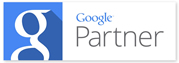Trackable Social Share Icons FAQ
Please Note: Support is no longer available for this plugin.
Known plugin conflicts:
- The Wordbooker plugin conflicts with Trackable Social Share Icons in some themes/versions. It causes a "Warning: Cannot modify header information..." error when saving, deleting, or publishing posts. The save, delete, or publish still works fine and this conflict does not interfere with functionality, it's just really annoying.
The social icons don't show up on my pages.
There are a number of reasons why your social icons may not show up after you've installed the plugin. Please check the following:
- By default the icons will appear on the Home Page, Posts and Pages -- however, Wordpress has other types of pages, and depending on how your site was built it may be using some of these. Go to the Trackable Sharing admin under Display Options and check all the boxes -- Posts, Pages, Excerpts, Home Page, Category and Archive Pages. Then see if your icons show up (if so, that means that the page you are testing is set as a different page type).
- Under button size, be sure that you do not have the button set to 0, or 0%. Try entering 100% or 24x24.
- Some versions of Windows servers are not supported (this represents less than 1% of websites)
Can I move the Google +1 button to a different position?
Not at this time, no. The way that Google implements the +1 button makes positioning it inline with the other options problematic (similar to the Facebook Like button). We hope to have additional positioning options in the future, but right now it can only be placed below the other social networks, and below the Facebook Like button if that is turned on.
What version of Google Analytics do I need?
Trackable Social Share Icons works only with the newer asychronous version of Google Analytics. It makes use of the event tracking that Google Analytics now offers.
How do I know what version of Google Analytics I have?
Look at the code for your site. If your Google Analytics code appears in the header toward the top of your site, then it's the new version and you should be good to go. If it appears in the bottom of your site, then you're still using the old version. Google asynchronous analytics code looks like this:
<script type="text/javascript">
var _gaq = _gaq || [];
_gaq.push(['_setAccount', 'UA-XXXXX-X']);
_gaq.push(['_trackPageview']);
(function() {
var ga = document.createElement('script'); ga.type = 'text/javascript'; ga.async = true;
ga.src = ('https:' == document.location.protocol ? 'https://ssl' : 'http://www')
+ '.google-analytics.com/ga.js';
var s = document.getElementsByTagName('script')[0]; s.parentNode.insertBefore(ga, s);
})();
</script>
What if I have the old version of Google Analytics?
You can upgrade to the new version at any time. Just remove the old code from the bottom of your site, and put the new code in the header just before the </head> tag (note: you'll need to put your account code, the UA-xxxxx-x part, in. You can find full details on implementation at the Google Analytics site.
Changing from the old version to the new version will not alter or disturb your existing analytics in any way, as long as you're using the same account. You'll still have all of the same data you have now, and will continue to collect the same data as always.
What if I don't have Google Analytics?
You can still use Trackable Social Share Icons, you just won't have access to the data of how many people clicked on which icons, from which pages. You can always get Google Analytics -- it's free -- from the Google Analytics site. But even without Google analytics, the plugin will work fine -- you just have to set your Google Analytics tracking option in the admin to "No." It will still insert the icons and people can still click on them.
Where can I find my click data in Google Analytics?
From the analytics for your account, select "Content" from the left side menu, and then select "Event Tracking."
I don't see any Event Share data in Google Analytics, what's wrong?
If you have installed Trackable Social Share Icons and still aren't seeing any data in your Event Sharing section of Google Analytics, there are several possible things that could cause this. Here are the most common things to check:
- Make sure you have the new, asynchronous Google Analytics code installed on the page where the icons appear
- Double check to be sure the account code, the UA-xxxxx-x number, in your code matches the number in Google Analytics. You can find this in Google Analytics by clicking on the "Analytics Settings" button on the left of the orange header bar. The number will appear next to the URL of the website in the listings.
- Be sure that you have the correct date range selected. By default Google Analytics shows one month's of data up until yesterday. You have to manually change the date range to get data from the current day.
- Keep in mind that it can take several hours before Google Analytics updates it's data to reflect a click that was made.
- Be sure that the IP address that you're testing from is not blocked (sites usually block their own IP addresses, to keep from getting internal data in their analytics). You can see which IPs are blocked from the Filter Manager.
- Finally, be sure that someone has actually clicked on the share icons! Test it yourself from a couple of different locations, then give it some time.








 Support
Support